
Customizing Report Templates
Easily customize industry-standard property inspection templates to fit your needs and workflow.
Part 1
Review Included Templates
Click the Templates button on the left-hand sidebar, or go to Settings -> Templates.

As seen above, Eneris includes a wide range of ready to use residential and commercial property inspection templates. These templates were created after careful consideration of the Standards of Practice (SOP) for various regions.
-
Eneris Template blends required items from major property inspection associations in North America to produce a coherent template with great coverage on the most common subjects encountered during an inspection.
-
ASHI Template corresponds to the American Society of Home Inspectors SOP
-
InterNACHI Template corresponds to the International Association of Certified Home Inspectors SOP
-
AHIT Template corresponds to paper forms that were traditionally used by inspectors trained by AHIT
-
4-Point Inspection Template can be used to conduct insurance inspections for Roofing, Electrical, Plumbing, and HVAC
-
Commercial Template corresponds to the Certified Commercial Property Inspectors Association (CCPIA) SOP
-
HIABC and ASTTBC correspond to their respective associations in the province of British Columbia, Canada
Part 2
Add New Items to a Template
We recommend starting with a pre-loaded template and customizing it for your needs.
Click the View/Edit button beside any template to enter the template.

Select the system needs an additional item. ie. Electrical.

A menu titled Customize This List shows buttons for Adding, Editing, and Removing items.
Click the + Add Items button.

An option box will appear requesting the name of the new item to add, and whether the contents and pre-loaded narratives inside the item should be left empty, or copied from another item.
For this example, the new item will be named "Solar Panels" and built from scratch.

The newly created "Solar Panels" item inside the Electrical section is now seen at the bottom of the list.

Part 3
Reordering, Renaming, or Removing Items
To change the order of any item in the list, click the Edit/Remove button at the bottom of the page.
All items in the list will now display an Up/Down ⬍ Arrow, a Rename option, and a Delete button.

Click and drag the ⬍ arrow icon upwards to move the item up the list. Release the mouse button to drop the item into its new location on the list.
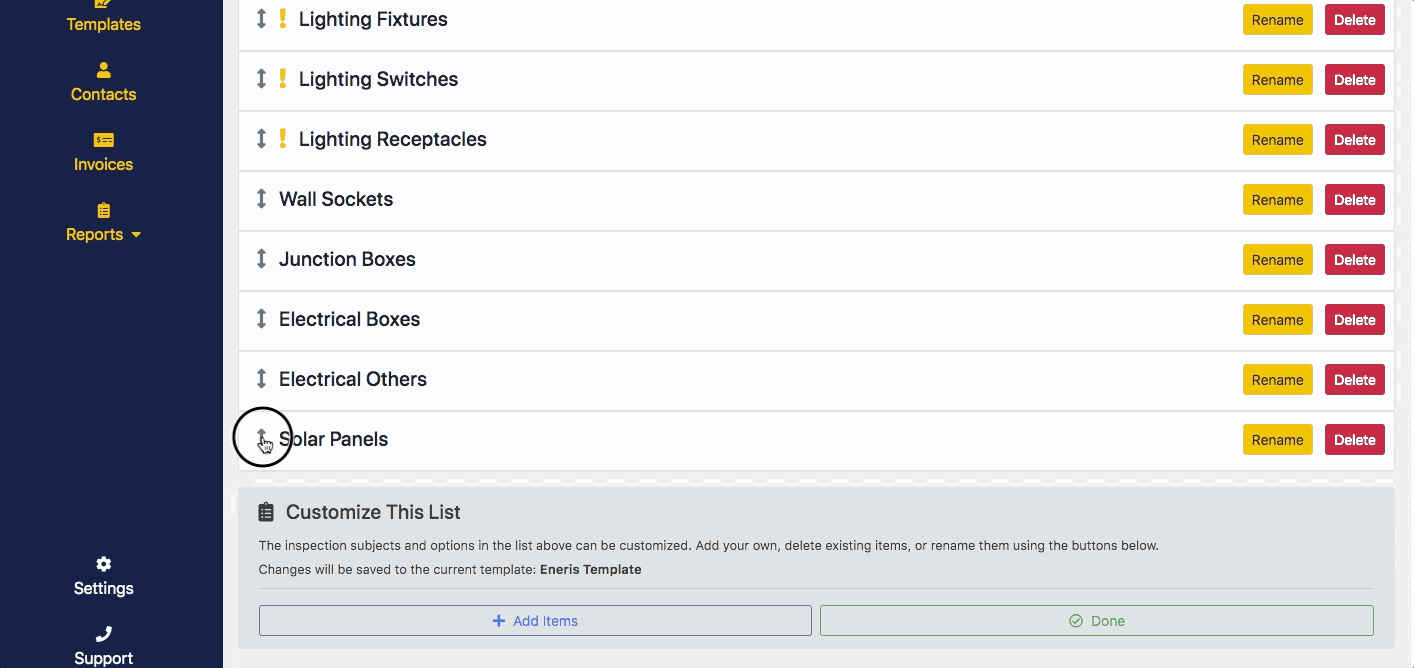
Frequently Asked Questions
-
Can I pre-load information and graphics/diagrams into various report sections?
Yes. Expanding into an inspection subject while in template customization mode allows for the entry of text, photos, and videos. Any information or media entered in an inspection subject during this time will always be shown in any future reports created using that template unless manually removed.
See the Report Data Entry Tutorial for more information.